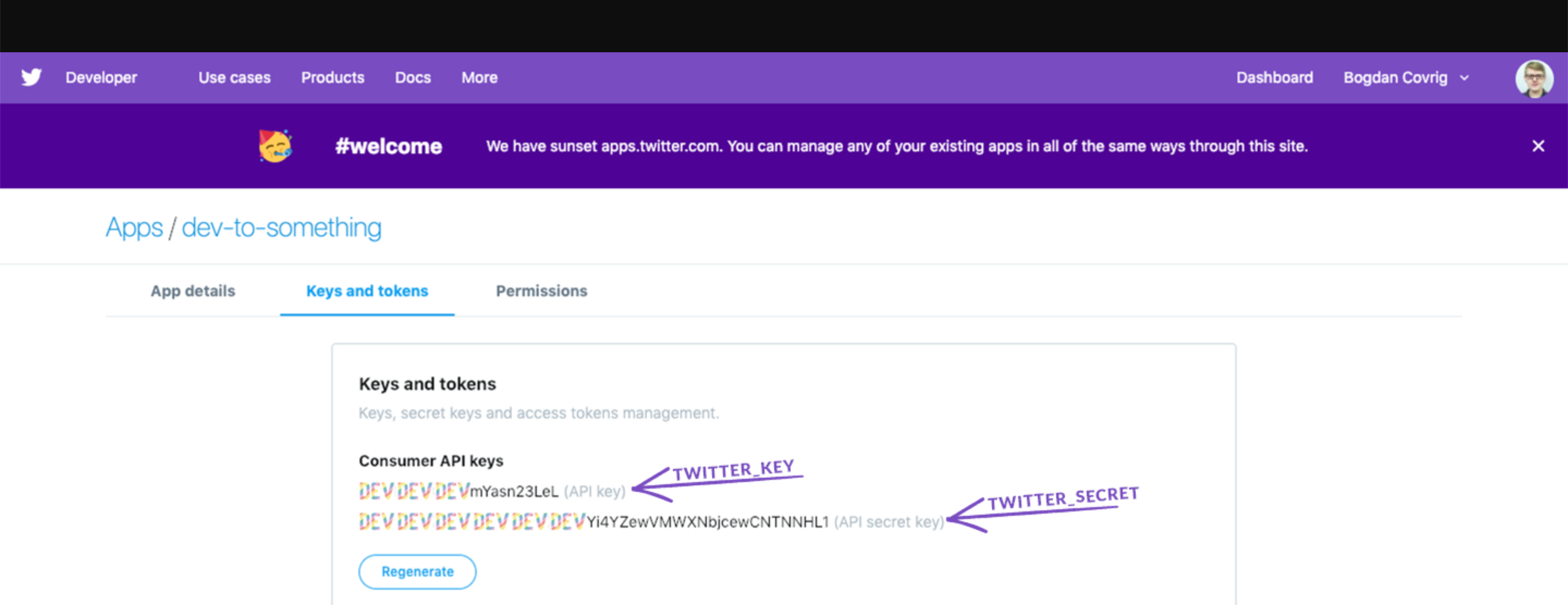Twitter Authentication
We’re currently making rapid changes to the product so our docs may be out of date. If you need help, please email yo@forem.com.
Forem allows you to authenticate using Twitter. In order to use this authentication method in local development, you will need to setup a Twitter App and retrieve its keys. Then you'll need to provide these keys to the Rails application.
Sign up
Sign in to your Twitter account.
In order to get the API keys, you will have to apply for a developer account. Click the Apply button.
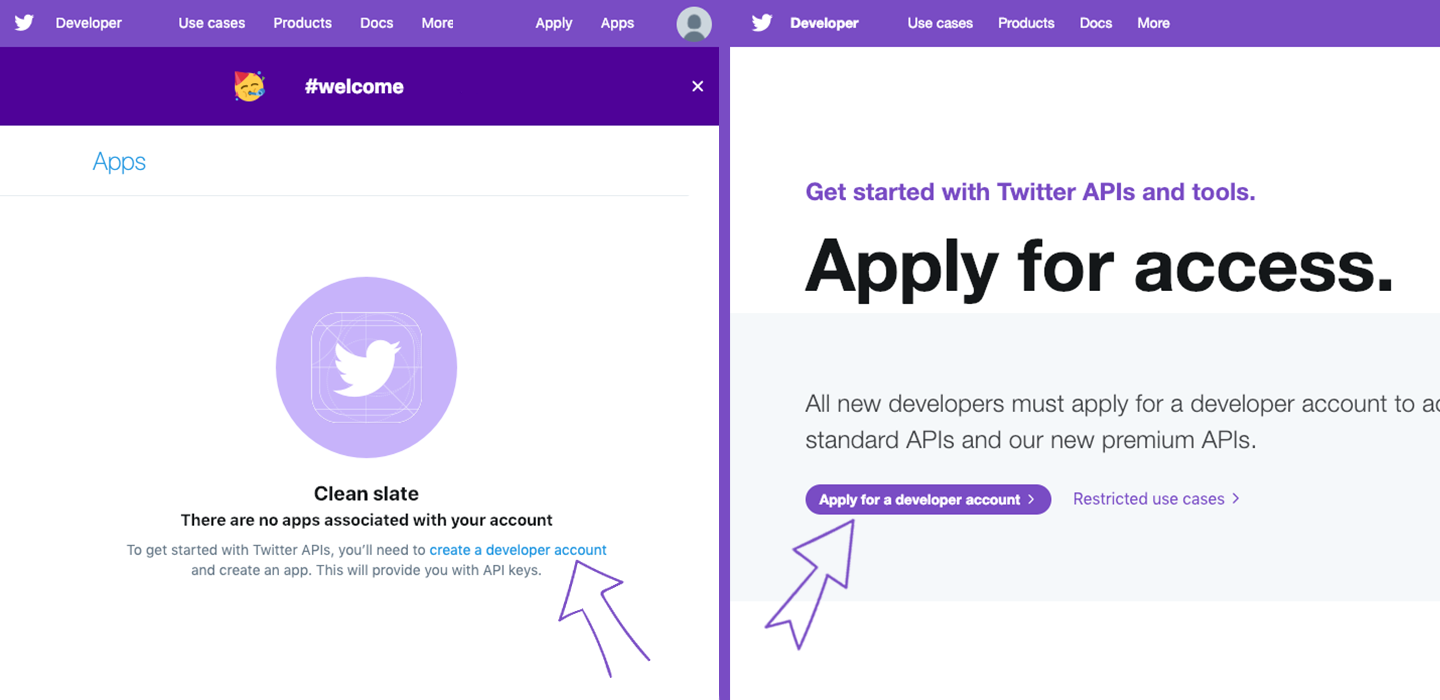
Setup your Twitter account. Be sure you have your phone number and email address filled in.
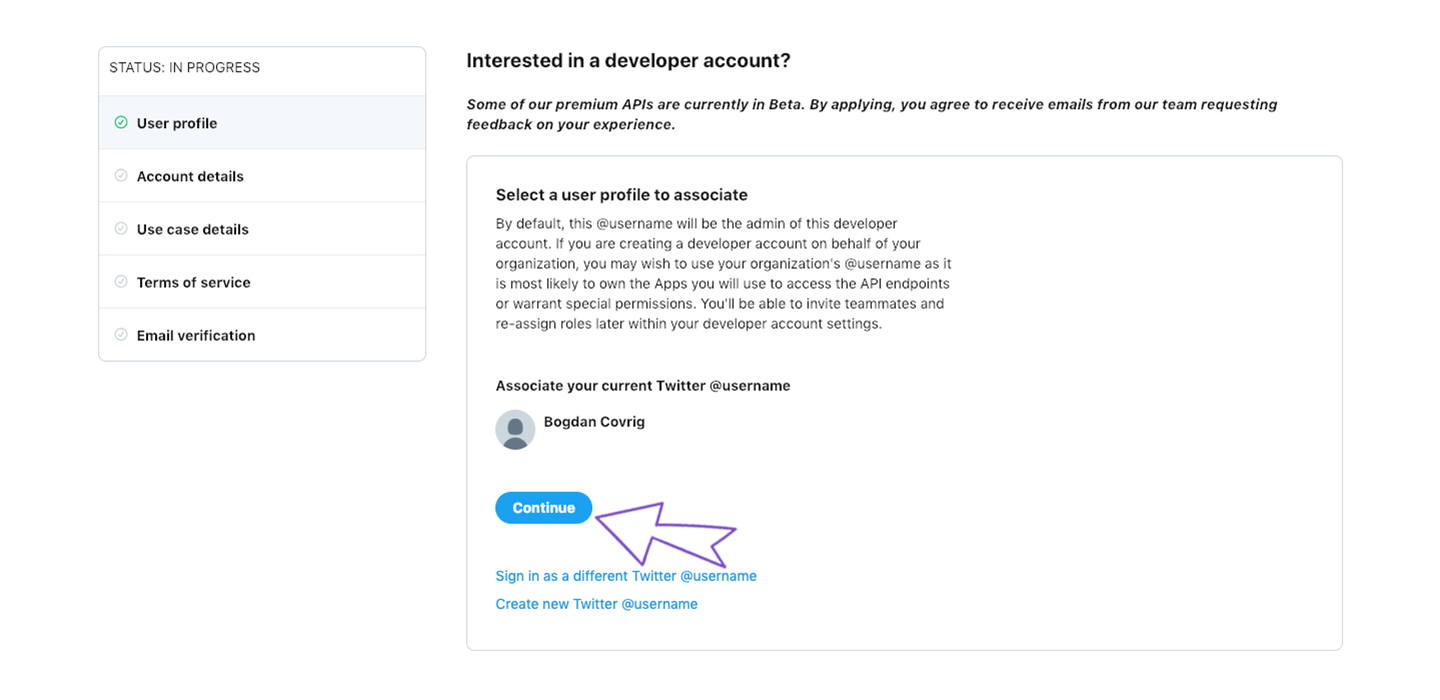
Fill in your account information and give a name to your developer account.
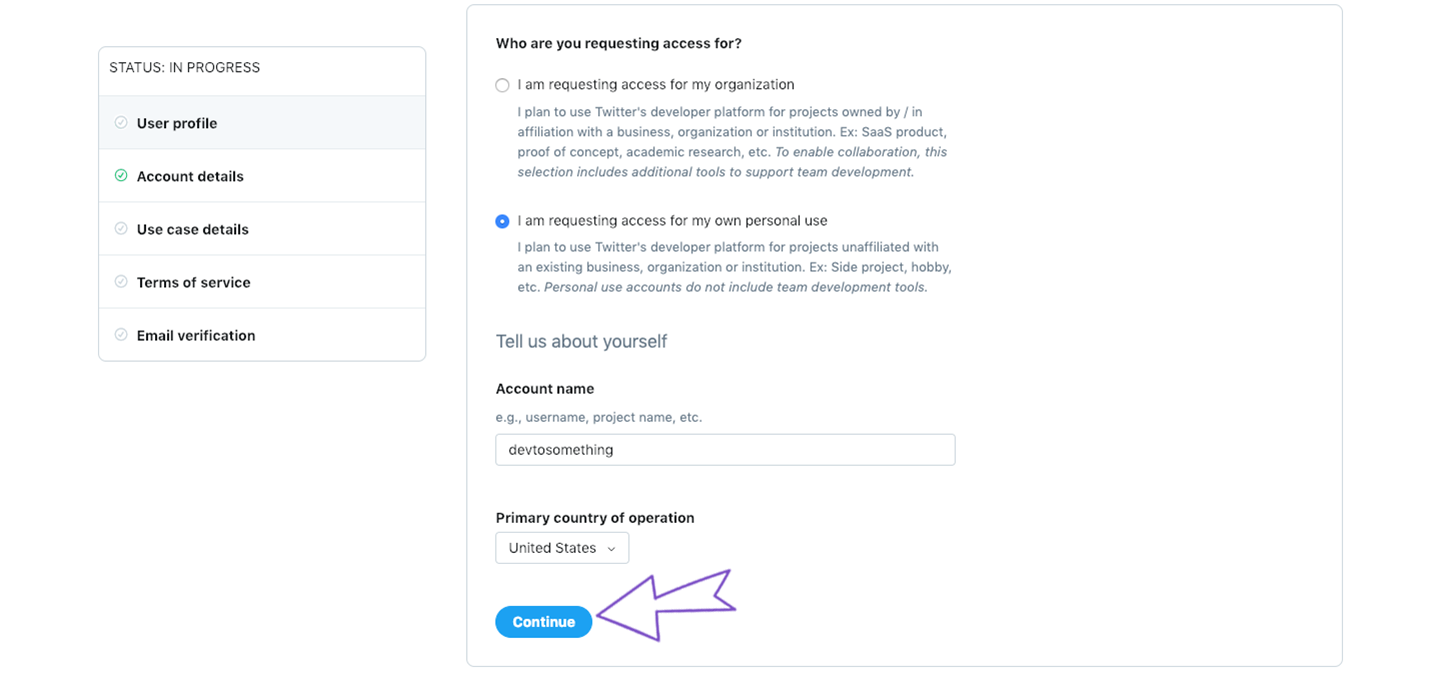
Write down the reasons that you want to use Twitter API. Mention Forem's community and describe the issues and tests and things that you want to work on. Copy it, you might use it later. ;)
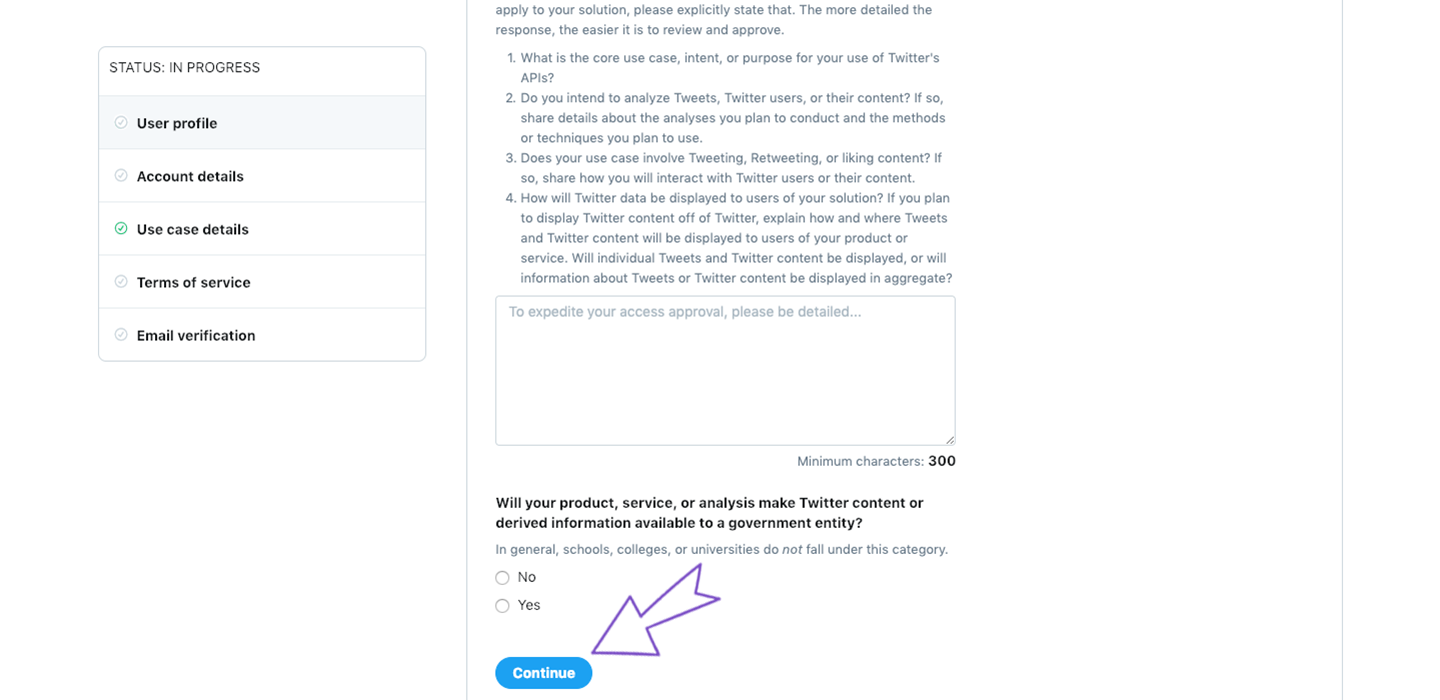
Read :) and accept the Terms and Conditions.
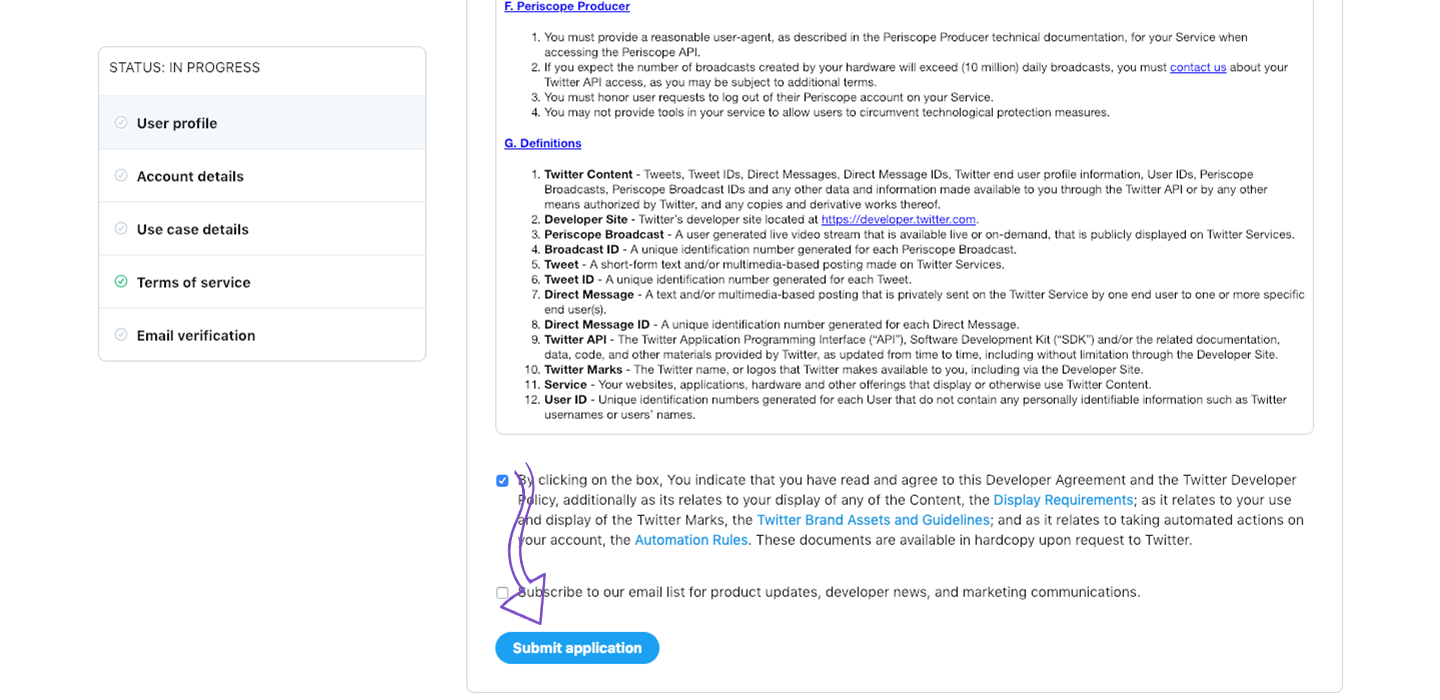
Verify your email address once more, and you will be done.
You are done.
Get API keys
From Apps dashboard, click on Create and app.
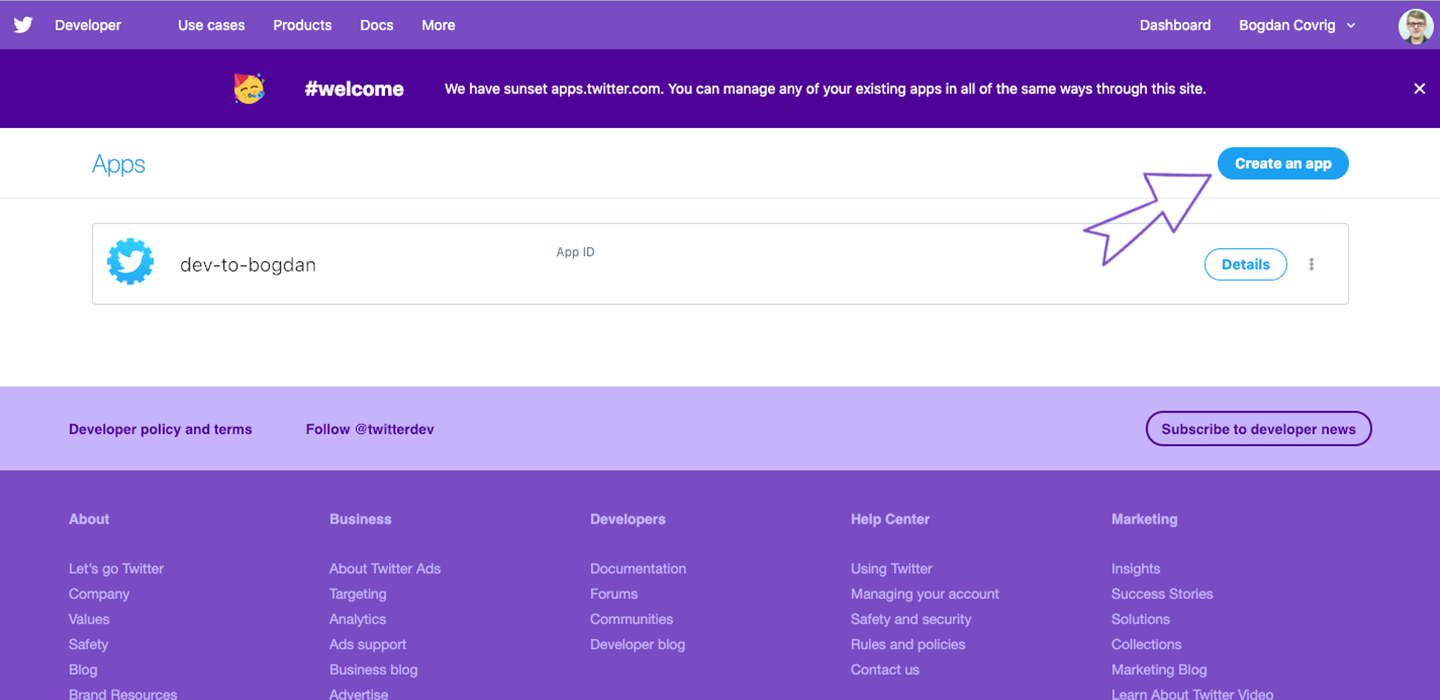
Fill in the app name, description, and URL
https://dev.to.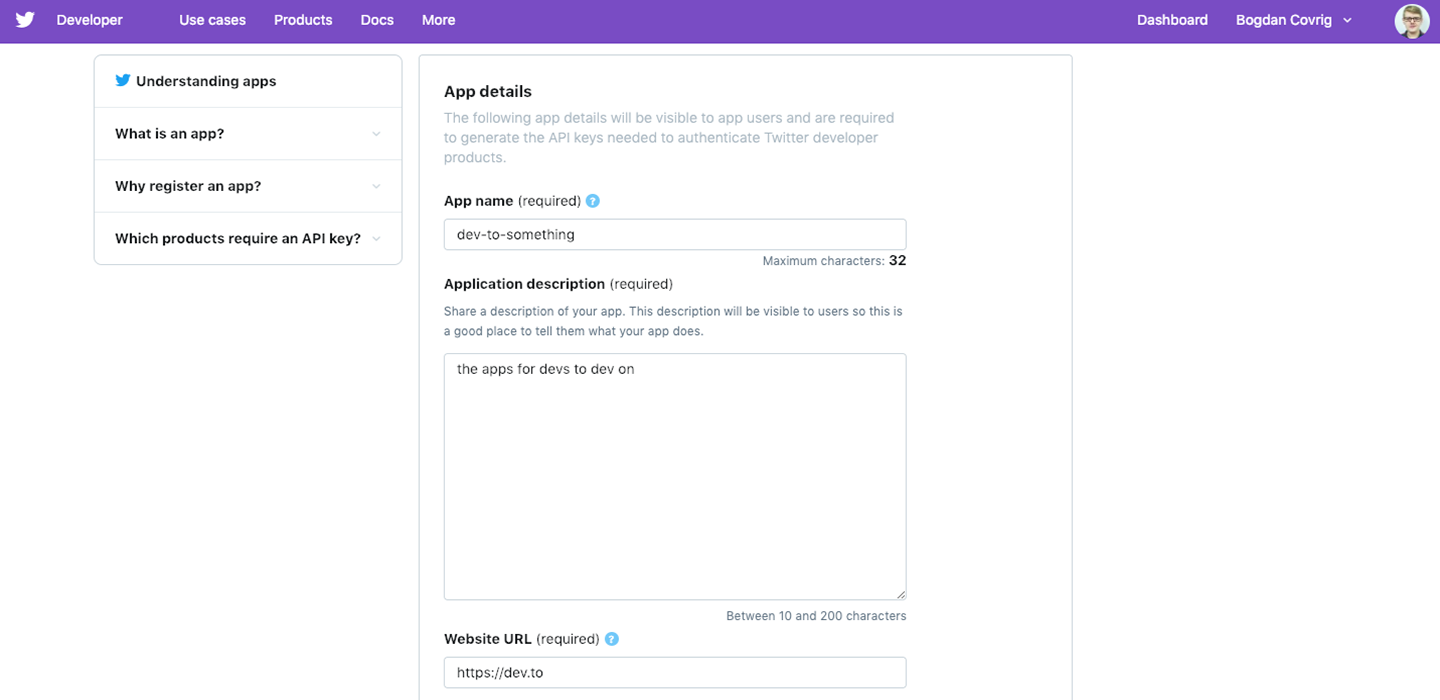
Check the Enable Sign in with Twitter option and fill in the Callback URL
http://localhost:3000/users/auth/twitter/callback(or whatever port you run Forem on).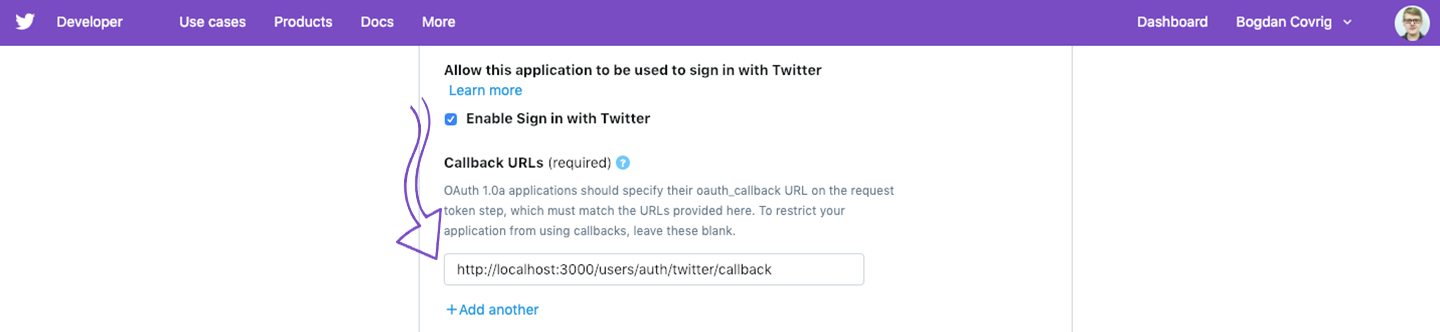
Fill in the information, Terms of Service
http://dev.to/termsand Privacy policyhttp://dev.to/privacy.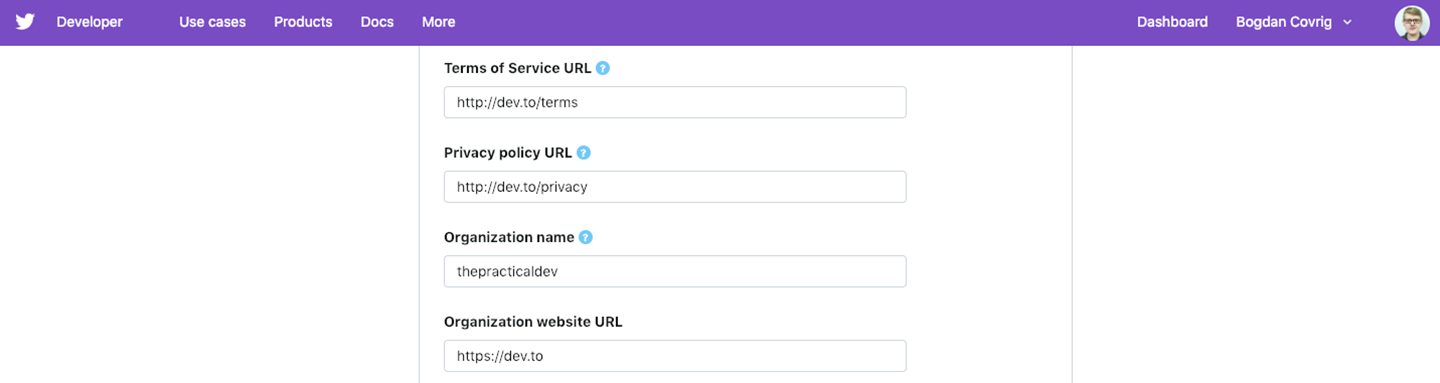
Write down (or paste) the things that you will work on. Press Create.
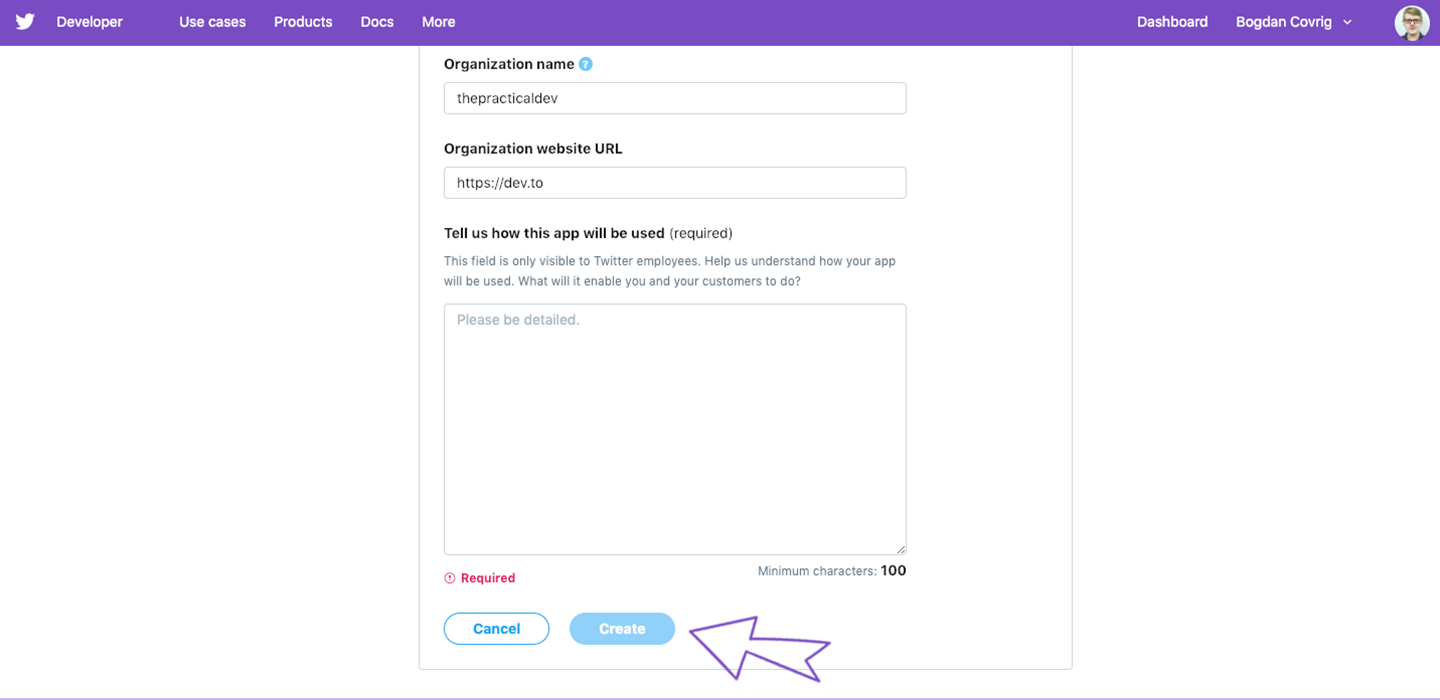
Review the Twitter Developer Terms and agree to do nothing sketchy.
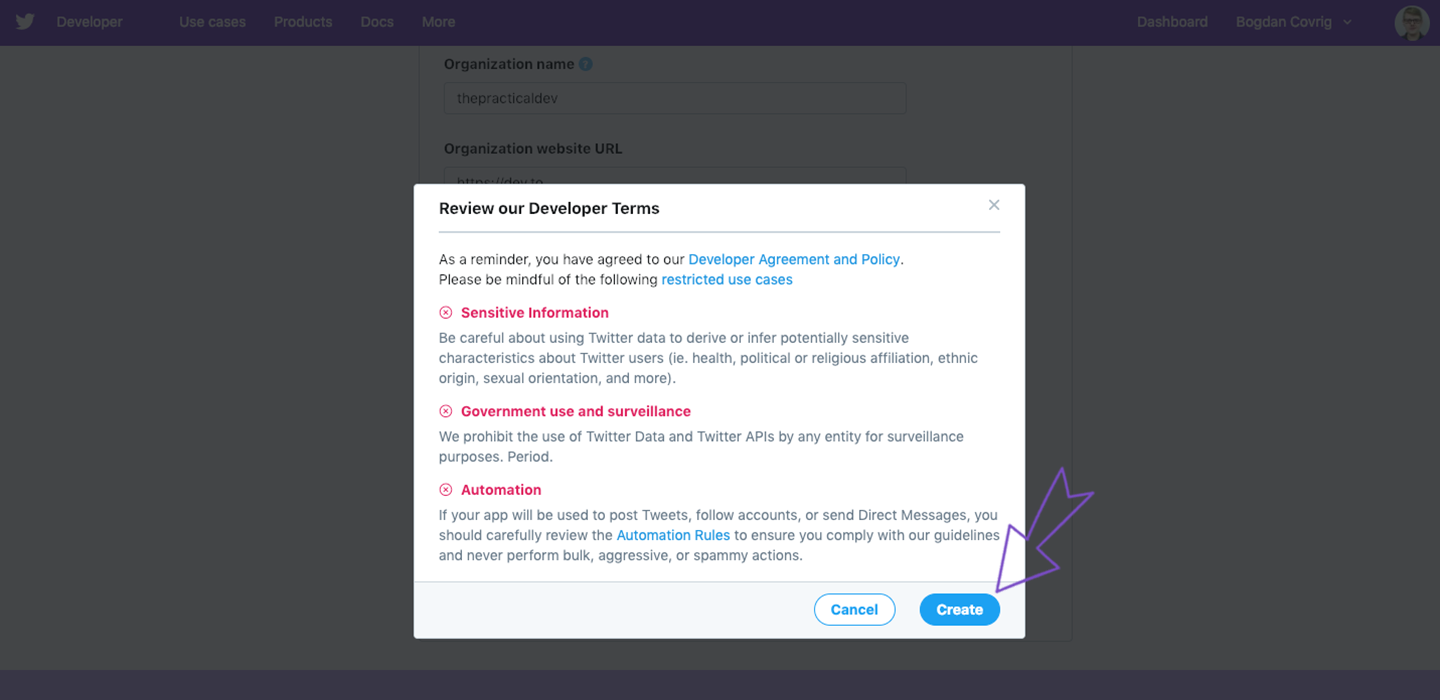
The app is all set!
One more change: From the app dashboard, go to Permissions and check Request email addresses from users option.
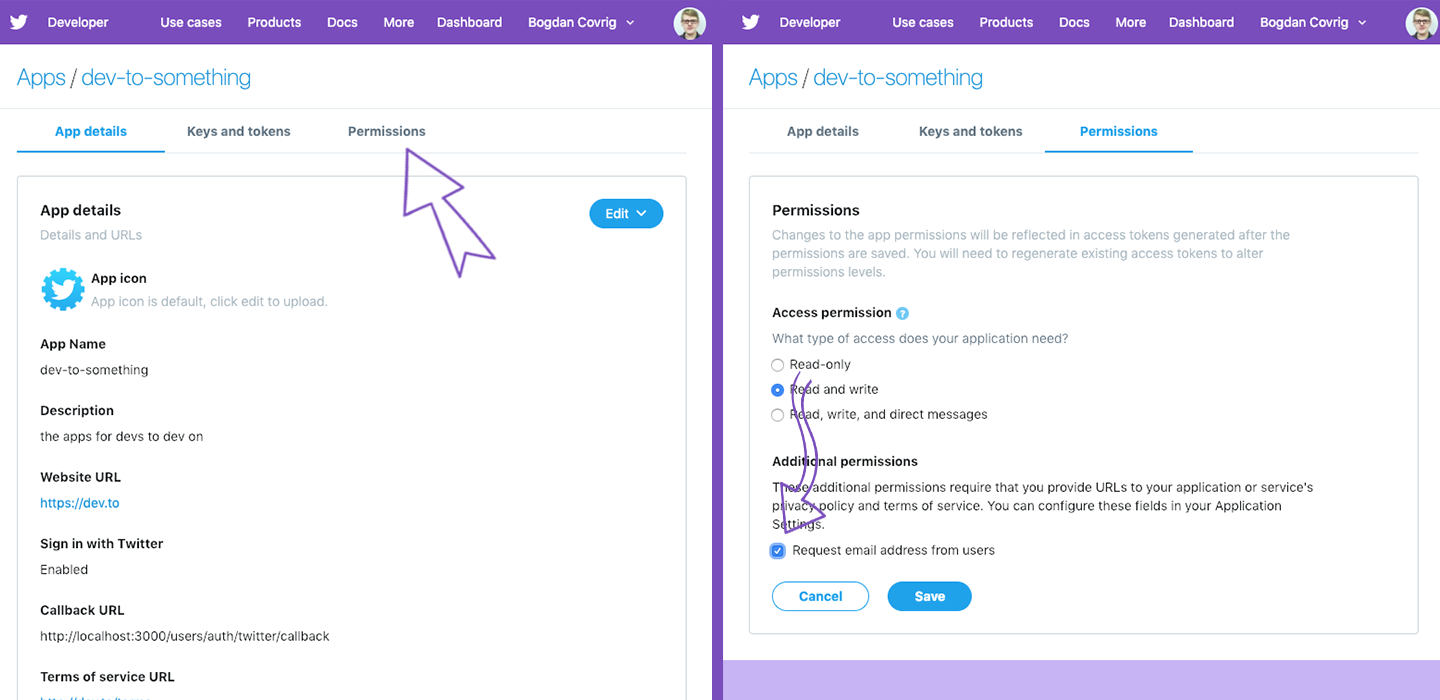
From the same dashboard access the Keys and tokens and add them to your
.envfile accordingly (name of Twitter key -> name of ourENVvariable). Be sure to copy the access token and access token secret right away because it will be hidden from you in the future.API key -> TWITTER_KEY
API secret key -> TWITTER_SECRET